
Show Notes
How do you photograph scrapbook layouts? Alice shares 3 tips that can make taking and editing a photo of a scrapbook page quick and easy.
TIP 1: GET A GOOD ANGLE
TIP 2: LIGHTING IS IMPORTANT, USE NATURAL IF YOU CAN
TIP 3: LEARN SIMPLE PHOTO EDITING
Alice uses PicTapGo+ on her iPhone to edit photos. Her favourite filters are:
- Cool it down (as her lights tend to be yellow and warm)
- Lights On (to make the photo brighter)
- Crispity (to bring back the black tones)
The best photo editing app is the one you’ll actually use! Get to know your app so it’s fast and easy.
Alice would love to invite you to join her for Happy at Home, a YouTube Live series coming this April 2021!
Sign up for EMAILS to get notified, or subscribe to the ScrapHappy YOUTUBE channel.
Question:
Do you have a photo editing app you love?
Tell Alice about it! Click the Start Recording buttom and leave a voice recording… it only takes a moment!
Connect:
CONNECT WITH ALICE
I’d love to hear your thoughts on this episode!
Sharing it? Use the #scraphappierpodcast on social media.
Instagram: @aliceboll
Facebook: ScrapHappy
YouTube: ScrapHappy
Sign up for Alice’s emails HERE.
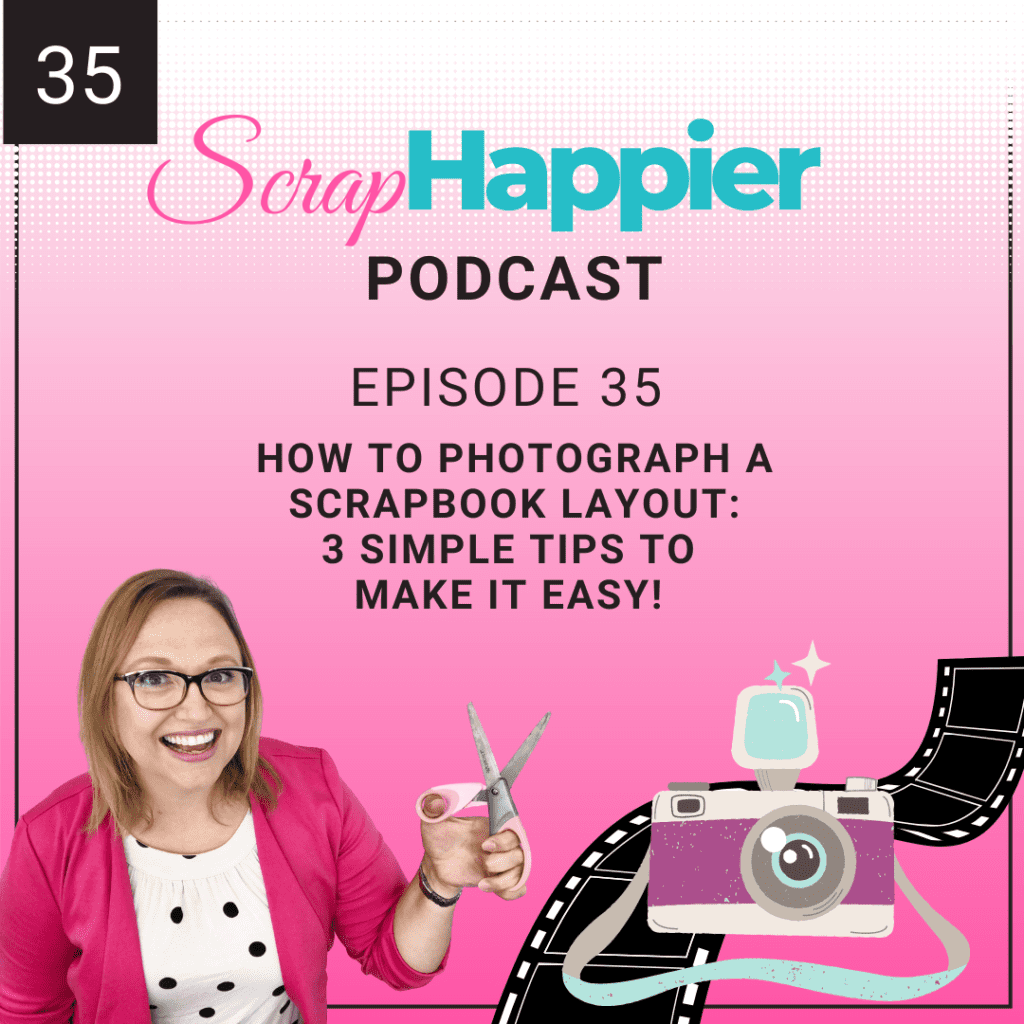
Transcript:
Welcome to the ScrapHappier Podcast, where we share quick tips, tricks, and techniques to help you create scrapbooks you love and be happier while doing it. I’m your host, Alice Boll.
Can you relate to this? You make a beautiful layout. You’re really proud. The embellishments, the story, the design, everything came together so nicely. It’s something you’re quite proud of and you’re ready to share it on social media. So you take a picture of your page and then you look at that picture. You look at your layout and you’re like, “These aren’t even the same thing. This layout is gorgeous, and this photo is awful.” And then you’re thinking, “Everybody knows how to do this except for me. I look on Instagram and all the pictures are beautiful. The color is balanced. They have good lighting. What are they using? Magic cameras? Because whatever they’re doing, I am not in on that secret.” Can you relate? And then you think, “Well, they must just fix it in their photo editing app.”
So you go into the photo editing software on your phone. You try to fix the photo, and there is just no hope, no hope for this photo to be redeemed. It just doesn’t work. And you’re like, “What are they doing? What is this magic trick that they know?” Well, today, I am going to be like your scrappy big sister. I am going to let you in on some of the secrets of how you can also get those amazing photos that look great on Facebook or Instagram. And as much as I love to enable my scrappy sisters, trust me a good shopping spree is a lot of fun. This is not going to set you back. And I’m going to start the whole conversation by saying, if you check out my Instagram, you’ll notice my pictures are not perfect. These are not the photo-perfect ones for Instagram. I’m just talking about something that you are happy enough to share. You can see what I’m talking about on my Instagram. It’s @aliceboll, A-L-I-C-E-B-O-L-L.
Tip #1 is to get a good angle. By now, most of us know that when we’re taking a selfie, we don’t hold our phone in our lap and take a picture of our face, where we see up our nostrils and all of the chins. That is just not a flattering angle. Well, it turns out there is a flattering way to take a picture of a layout as well when you get the right angle. Since most of our layouts are square or rectangular, we need to make sure that we’re paying attention to that when we take a picture of our layout. We need to hold our camera, which for most of us is on our phone, directly over top of the layout, making sure that it’s really squared off in the frame. So when you grab your phone, because let’s be real, most of us are taking pictures on our phone nowadays. That’s just what we grab for. I actually can’t even find my DSLR. It’s been so long since I’ve used it.
If you have your layout laying flat on a flat surface, like on a table or countertop, and you hold your phone directly above your layout, on an iPhone, you’re going to see something that is super helpful. There are two little plus symbols in the middle of where you’re taking your photo. One is white and one is yellow. Your goal is to hold your phone flat until they both line up, and it just remains as a yellow plus sign. That’s when you know you have it perfectly squared. When you take your picture, after you see that plus sign, you’re going to know that it’s actually lined up and you’ll have the right perspective in looking at your photo. So you’re not going to have the bottom of it looking really wide and the top of your page looking really narrow. It’s going to actually turn out like a square.
If you’re having a hard time seeing that little plus sign in the center or your phone just doesn’t have it, one great tip is to look at the picture of your layout on your phone camera and make sure you can see the whole left side of the paper lined up along the side of the camera and the whole right side of the paper lined up along the right side of the camera. If you can see both edges and they’re both close to touching the edge, that’s going to make editing so much easier. Tip #2 is to think about your lighting. For myself, there are two circumstances that I end up in when I’m trying to take a picture of a layout. One is I actually planned this and I planned to take a picture during the daytime when there’s daylight available. I’ll let you guess how often that actually happens. Let me tell you, it’s not a lot.
When I do manage to get a natural lighting situation during the daytime, I have a window that gets bright light, but not direct light. I have a piece of white foam core that actually folds in half. I put my layout onto half of the foam core and I fold up the other side at a 90-degree angle so that it can reflect some of the light from the window back onto my page. So imagine a window on my left, my layout sitting on part of this foam core with the rest of the foam core board on the right hand side standing up, propped up with pretty much whatever I can find that’s heavy enough to support it. Then I hold my phone, hovering over top of the layout, taking a picture, making sure that I have both sides evenly in the frame. Yeah. So that’s the ideal world, but let me tell you what actually happens.
Most of the time I’m in my scrapbook room, it’s late at night and I need to get this photo taken of my layout. Chances are I’m working on a load challenge where I make a layout a day and I guarantee I’m posting that layout up at the last possible minute. So now it’s dark outside. I have artificial lighting and way too many overhead lights reflecting on all of my photos. What do you do? My solution is to put my layout onto that piece of foam core, hold the foam core at the correct angles so that I don’t have any of the lights reflecting on my photos. Then I have to be a little bit more careful about making sure that I have the edges of the layout on the screen properly with the right distance away from the sides so that I can take my picture. It’s not as good as using the plus sign, but it’s what works under the lighting conditions that I have. And then we go on to Tip #3.
Tip #3 is all about making friends with some simple photo editing. Now let me tell you, at one point, I thought that simple photo editing was one of those oxymorons. You know the things that just don’t go together? The things like act naturally, larger half, alone together, or simple photo editing. Fortunately, a couple of years ago, someone finally took pity on me and introduced me to the app called PicTapGo. It’s now been updated and is called PicTapGo+. I know it’s available for Apple devices. If you’re not on an apple device, I’m sure there are many other good and easy-to-use photo editing options. If you’re an Android user and you have a great photo editing app that’s easy, really simple to use, please feel free to tell us all about it on the show notes page.
Here’s why I like the PicTapGo+ app. It’s really simple. I select the photo that I want to edit. I choose, “No, I’m not going to pay for the app. I’m just going to use it for free. Thanks very much.” I go into my recipes that I’ve saved. I apply my saved recipe to the photo that I just took of my layout. I hit the “Go” button and I save it, and that’s it. And actually, if I took multiple photos that I want to edit all at the same time in the same lighting conditions, I create a little batch and I select all of those pictures and edit them all in one go. It’s that simple. Now you might be wondering, “Great Alice, but what is this magical recipe that you’re using?” It’s really simple. It’s a combination of three filters that I’ve adjusted, so I’m not using all of the filters at full strength. I’ve kind of toned them down to find the perfect match.
So basically once you set these filters and you create your recipe and you’ve done it once in those lighting conditions that you have all the time, you don’t have to keep doing this over and over again. Do you see how easy that would be? For myself, I’ve used the “Cool it down” because I find my lights tend to be a little on the warm side and it makes my pictures look a little bit yellow. I also use the “Lights on” to make them have that brighter, whiter look. And then I use the “Crispity” filter to give it back some of those black, rich tones. And that’s it. In the free version of this app, you can save three different recipes. So this is handy if you have a couple of different places where you find yourself taking photos frequently. It makes it really easy to edit those photos fast. When it comes down to it, it really doesn’t matter what app you’re using as long as it’s quick and easy.
When I used to struggle trying to edit in the phone software before, I just didn’t edit my photos. I just put up with having really poorly edited photos, photos that had bad lighting, that didn’t have any kind of white balance to them. I wasn’t happy. And so I just didn’t do it, but I don’t want you to struggle like I used to. I want you to know my best tricks and if you have some better tips, then please feel free to share them with me, like, “Alice, you are so missing out on this amazing app that’s a million times better than PicTapGo+.” Tell me about it please. Be my scrappy bestie. I really hope that these tips for taking photos of your layouts will give you a little insight or a little aha moment to say, “Oh my gosh, I have been doing this the hard way.”
Tip #1 was to get a good angle. Tip #2 was to take advantage of the lighting that you have. If you have natural lighting, yay, that’s wonderful. Use it. And Tip #3 is to make friends with some simple editing. Even if you don’t have number two, you don’t have that natural lighting that you can take advantage of, a little bit of editing can go a long way in taking photos that you are proud to share of the beautiful layouts that you’re creating. If you found this useful, I would love it if you could leave me a rating or review. You can go to Apple Podcasts and leave a review. It’s actually really easy. Just scroll down and you’ll find the “Leave a review” section. You can also click that five stars and leave a really quick rating, which is also very helpful, but I would be the most honored if you would take the time to share this episode with a friend. Just let them know that there is a better way to take photos of your layouts and it can be fast and easy too.
You’ll find show notes for this episode at scraphappy.org/episode35. I hope that our tips today will help you not only create layouts that you love, but share them too with pride. Until next time. Happy scrapping. I can’t believe I almost forgot to tell you. I’ll be live on the ScrapHappy YouTube channel every weekday in April for the Happy at Home series. It’s back by special request.
